The Age Texting platform allows customers to send GIFs in MMS Campaigns.
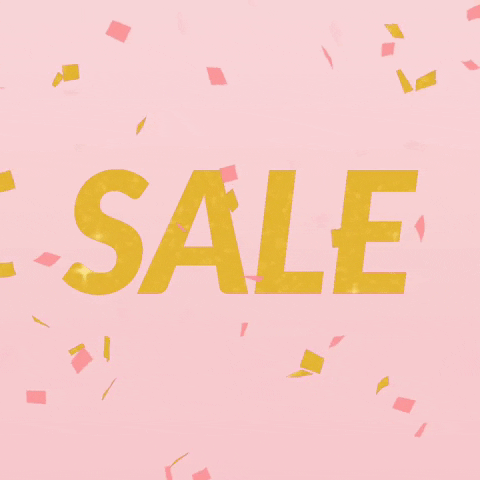
Whether you're planning content for social media, online banner ads or text message marketing, GIFs are more eye-catching than static images.
GIFs add animation to your content—helping it stand out even more than a static image. Plus, customers love them! In fact, more than 700 million GIF-lovers use GIPHY, a GIF search website, every day1 and share more than 10 billion GIFs every day. (Variety, 2019)
Finding the right GIF
Create your own GIF using images with a free online GIF editing tool such as ezgif.com
Convert a video to a GIF using a free online GIF editing tool such as ezgif.com.
Find Your GIF online: How to save a GIF you want to use
Type in the topic or product you are looking for in the search bar. We'll use GIPHY.COM for this example.
Click on the GIF to pull it up on your screen.

Hover over the image and right click to pull up a list of options. Select "Save Image As".

Choose where you want to save the file and rename it so you can easily find it.

Find the file and confirm the size will work to attach to your MMS. Then, select the “General” tab to ensure the size is smaller than 1 MB, which this one is. Do this by hovering over the file, right-click, then select "Properties" at the bottom of the list.
As you can see in the highlighted specifications, the size is 480 x 480 pixels which will work just fine for an MMS.



Finally, select "Details" to ensure file size and dimensions will work for your MMS.
You may need to use an online GIF editor to adjust dimensions, file size and optimize to meet the required specifications outlined below.
Create your own GIF using your images
In addition to adding an online GIF to an MMS, you can create your own. Use a free online GIF editor like ezgif.com to build an animation with 3 to 4 photos (PNG and JPEG formats). Upload the images then generate the GIF.

You will see a proof of the animation. From there, you can resize the file, cut length, crop, and optimize. We recommend that you size the images to the same dimensions before uploading them to the editor.
The pizza GIF was created on ezgif.com with three photos. I left the "loop" settings blank so the animation does not stop.
Convert a video to a GIF
Consider using Facebook and Instagram video for your MMS campaigns. It is best to save the video to your camera roll before publishing to the social media platform so you have the original file. Use a GIF editor such as ezgif.com to convert your video to a GIF then edit it to meet the required specifications. You will need to shorten the file by removing frames and resize to smaller dimensions.
Best practices for sending GIFs through MMS
The best dimensions for a GIF is 480px by 480px. You will need to keep the file size under 900 KB.
We recommend using either a square or portrait layout. A vertical image looks better than a landscape image on a mobile device. Find the recommended dimensions listed below.
Recommended Dimensions
Square: 480px by 480px (minimal animation)
Square: 640px by 640px (allows for more animation)
Portrait (Vertical): 640px wide by 640px tall (allows for more animation)
Portrait (Vertical): 480px wide by 720px tall (minimal animation)
Design Recommendations
When creating your animated GIF, make sure to keep content of interest (text and images) within specific "margins" from the edge of the image.
480px by 720px: Avoid placing content of interest in the 39px at the top, right, and bottom of the gif. Also avoid the adding such content in the 44px on the left side of the gif.
480px by 640px: Avoid placing content of interest in the 65px at the top, and the 58px at the bottom of the gif. Also avoid the 39px to each side of the gif.
640px by 640px: Avoid placing content of interest in the 52px at the top, right, and bottom of the gif. Also avoid the adding content in the 58px on the left side of the gif.
480px by 480px: Avoid placing content of interest in the 39px at the top, right, and bottom of the gif. Also avoid the adding such content in the 43x on the left side of the gif.
Tips for decreasing file size without losing the quality
When decreasing the file size, you want to make sure you are not decreasing the quality. Blurry animations will not leave a good impression with your customers. Note the tips below to minimize the file size without affecting the quality of the animation.
First, crop and resize the GIF. Size to the the required dimensions outlined above.
Keep the animation short. The actual length of your GIF depends on the images used. The more content in each image or frame, the larger the file size. If creating your own animation, use no more than 4 images. It helps to leave the "Loop" setting empty so the animation repeats, making it seem longer than it actually is.
Remove unnecessary parts of the animation. Do you need the full length of the animation? If not, split the image to frames using your GIF editing tool such as ezgif.com. You can skip any unwanted images and and recreate the GIF with your frame edits.
Reduce the frame rate. Another way to remove some of the frames (beneficial if your animation has very high frame rate usually if you're converting a video to a GIF), is to go to the GIF Optimizer tab and click on Optimize methods. Select to drop every 2nd (or 3rd, 4th) frame. If the frames change quickly and there is minimal movement between the animations, this may be an effective step that will not change the overall appearance of the animation. We recommend keeping the FPS (Frames Per Second) in the 2 to 4 range.
Color Reduction (Find this on GIF Optimizer tab.) This option will reduce the number of colors in each frame. It makes multiple variations of your imported image, and you can select the one that has the best size/ quality ratio for your needs.
Do not use Transparency Do not use transparency in your MMS image file. Transparent sections of an image may not be rendered, white, black or in the message bubble color. There is no consistency behavior among all mobile devices.
Why use GIFs in your MMS marketing campaigns?
GIFs are mobile friendly and show up on most mobile devices. GIFs were created to produce a video-like animation without the large bandwidth required for video.
GIFs enhance learning. The brain processes images 60,000 times faster than it does words. So, using GIFs is a fantastic way to relay your message.
Plain and simple— GIFs are entertaining. They are a great way to showcase your business's personality and products.
Freshen up your marketing with GIFs
GIFs are a fun and fantastic opportunity to showcase your brand and products not only in social media marketing but also as MMS attachments.
Sources:
1 https://expandedramblings.com
Updated 11/27/23
.png)
